Company Profile & Backoffice

The main contact person, who has received the CMS-Mailings, is automatically connected with the company profile.
The main contact person can easily access the company profile via the communication center. Only the main contact will see the button "Edit company profile". Other team members do not see this button.
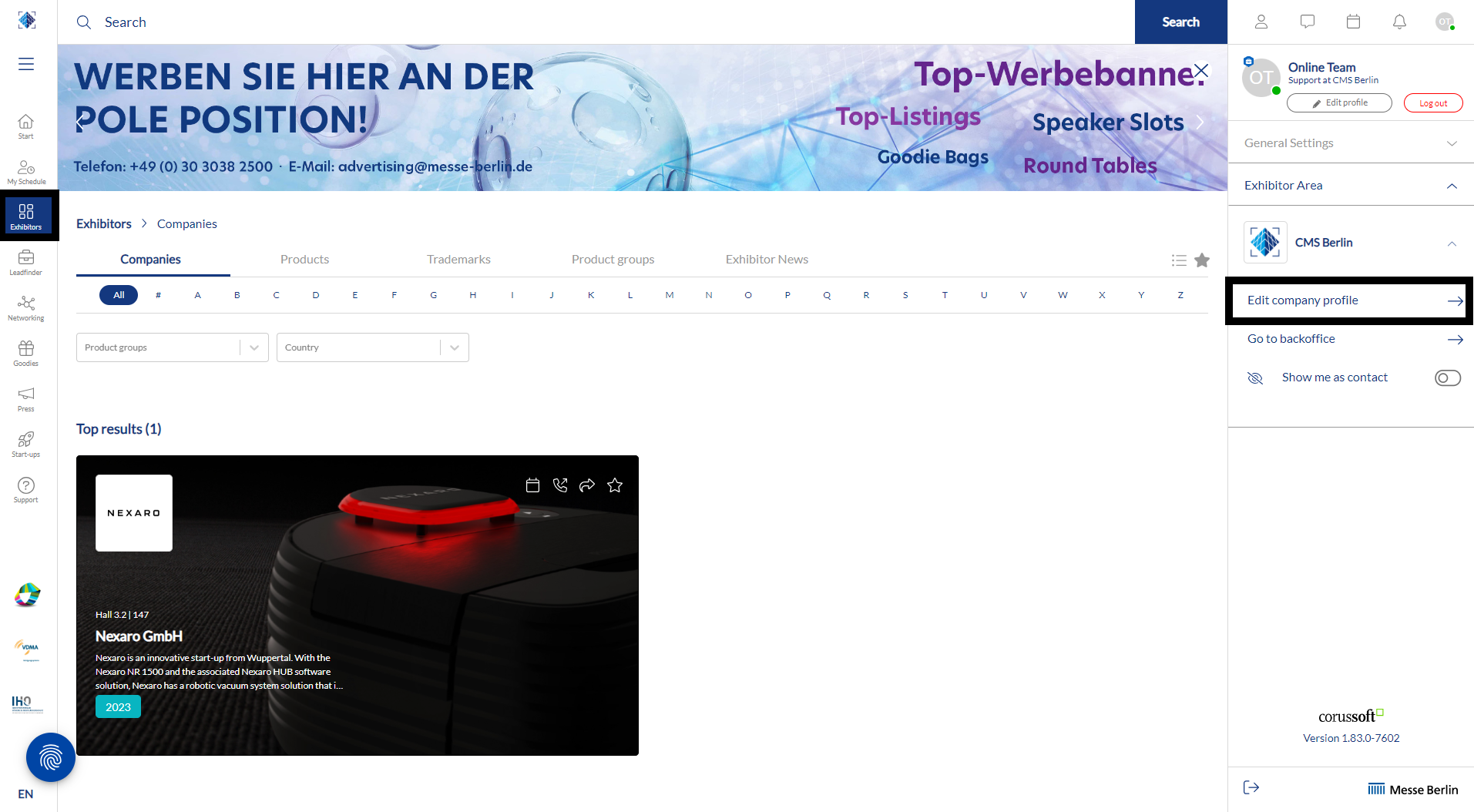
In the communication center and on the company page, the main contact can find the button that leads directly to the Backoffice.
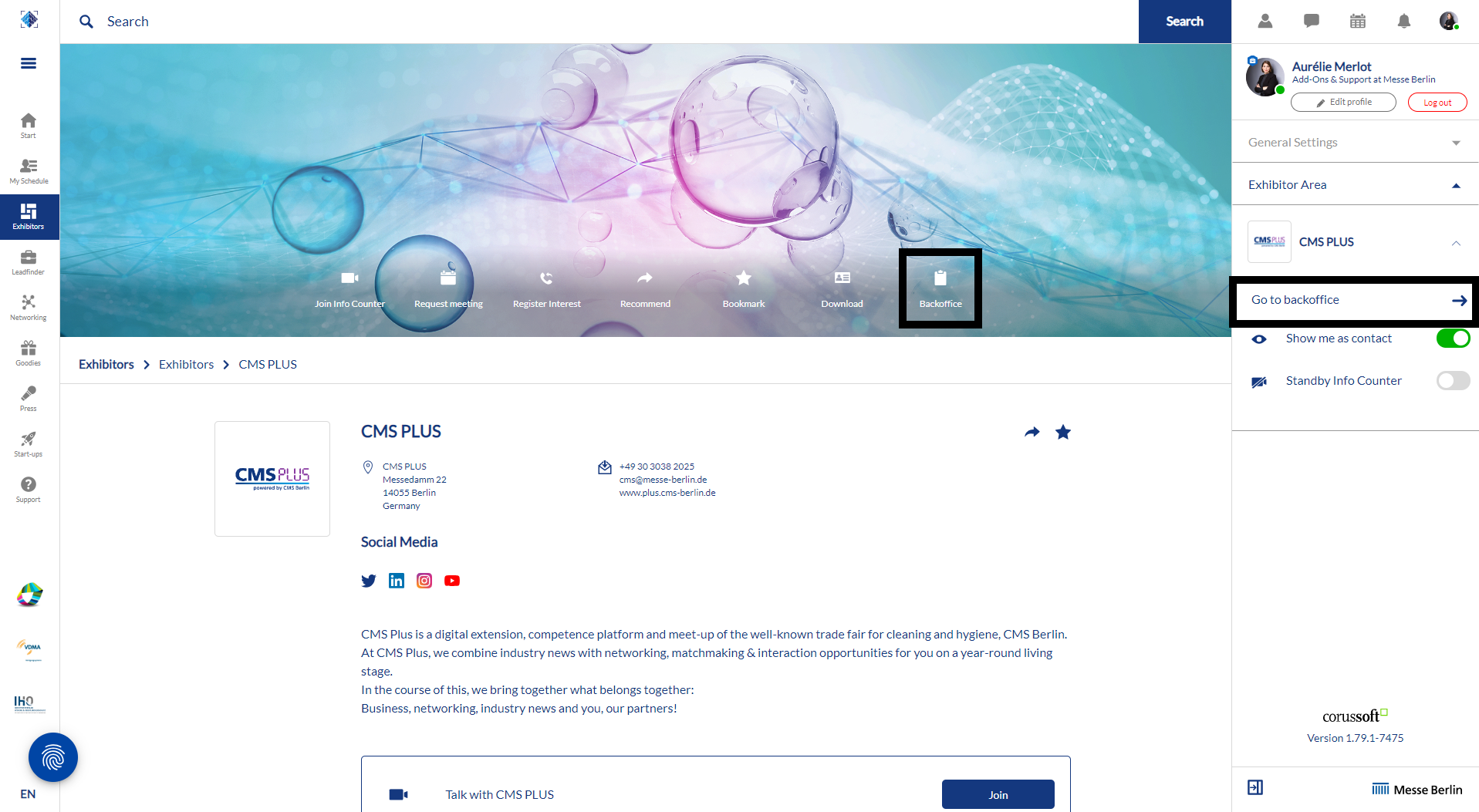
If you cannot see the "Exhibitor area" tab in your communication center, it means that you have not been added as a team member yet. One of your already connected colleagues can add you via the "Team" tab in the Backoffice.
Generally, it is possible to be linked to two exhibitor profiles at the same time, so you can see two different accesses as Backoffice in your Communication Center.
To add colleagues to the company profile, please follow the next steps:
Under "General Settings" (top right) you will find "Exhibitor Area". Click on it to open the tab. Now you will see the option "Go to backoffice":
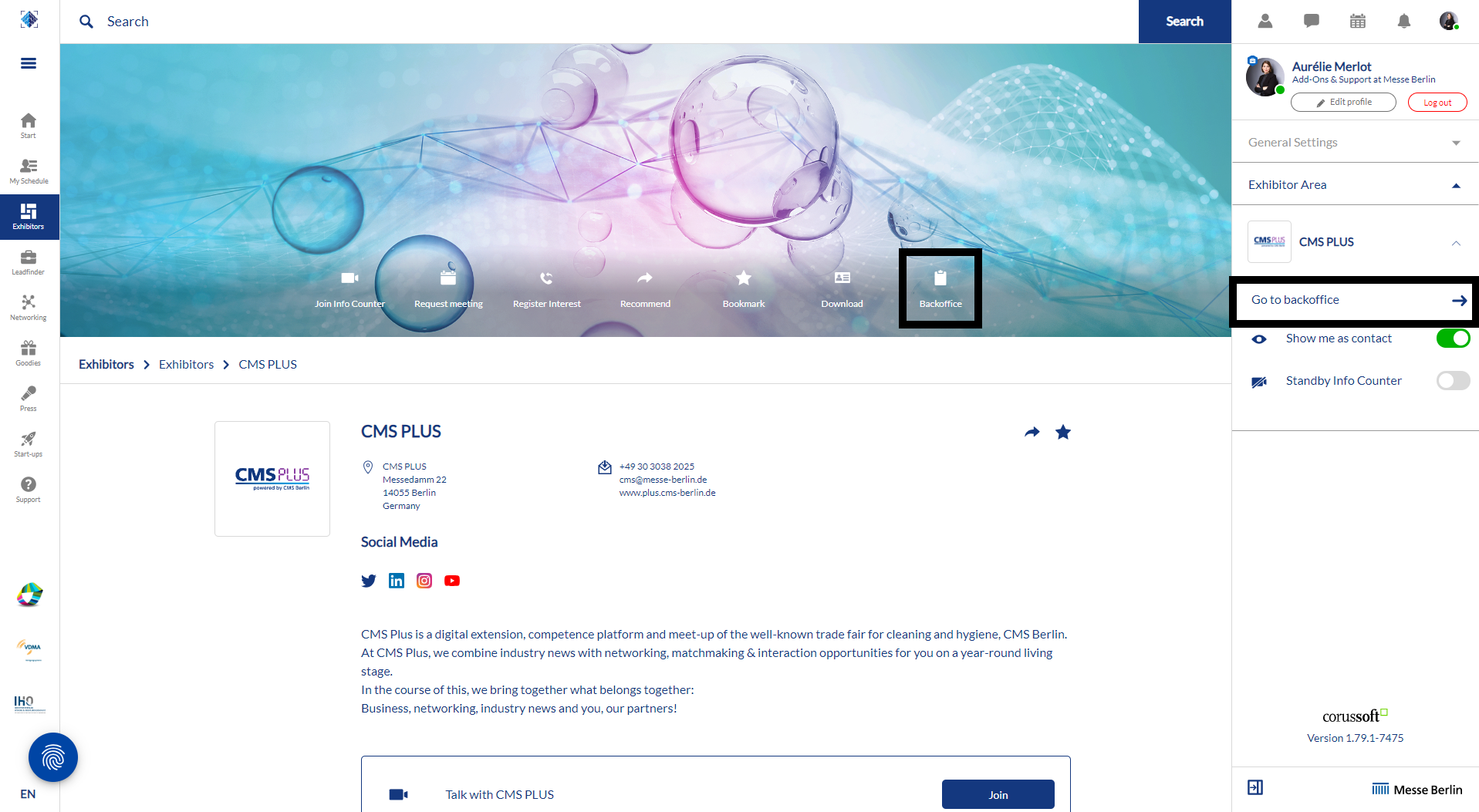
You will be automatically redirected to the Team tab. Enter the name of the team member you want to add in the search field. It is important that your colleague has already logged in to CMS Plus online platform once and that both (you and your colleague) have Networking activated.
Go to Teams:
Select the person by entering the name of one of your colleague. It is important that the person has already registered on the CMS Plus Platform. Click on the button “Add staff ”:
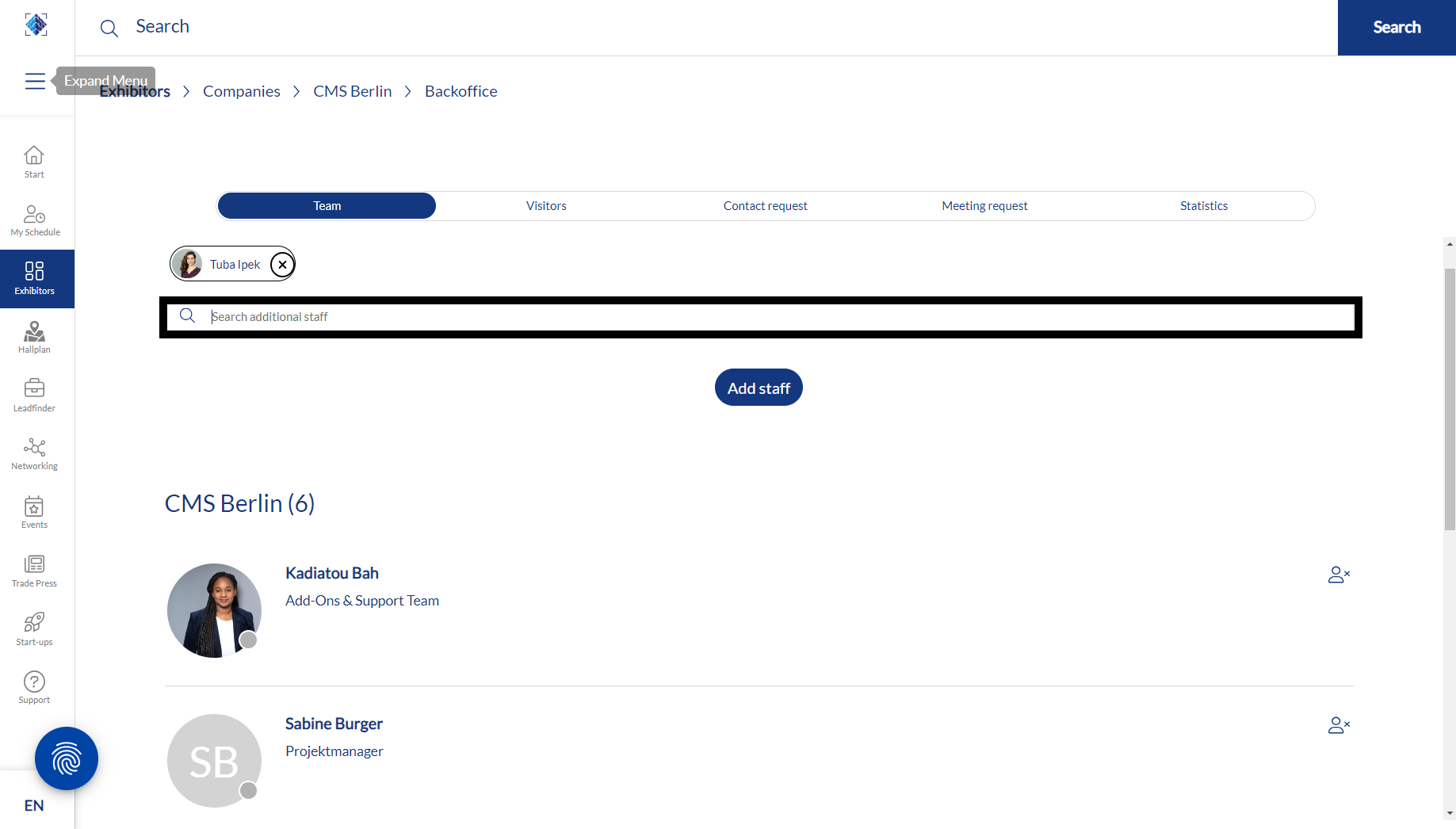
Your colleague will then appear in the company profile as a contact for your company and will be able to contact other attendees and make appointments for the show.
An extra tip, if you do not want to be visible in the company profile, you can deactivate the button "Show me as contact" under "Exhibitor Area" and thus will not be displayed in the company profile.
The Backoffice is the bridge between your company profile and your user profile.
After logging, you can create your user profile and add other people to your company profile.
In addition, you can manage the team displayed on your company profile and all interactions between other users and your company profile.
Team: here you can add your colleagues to the company profile
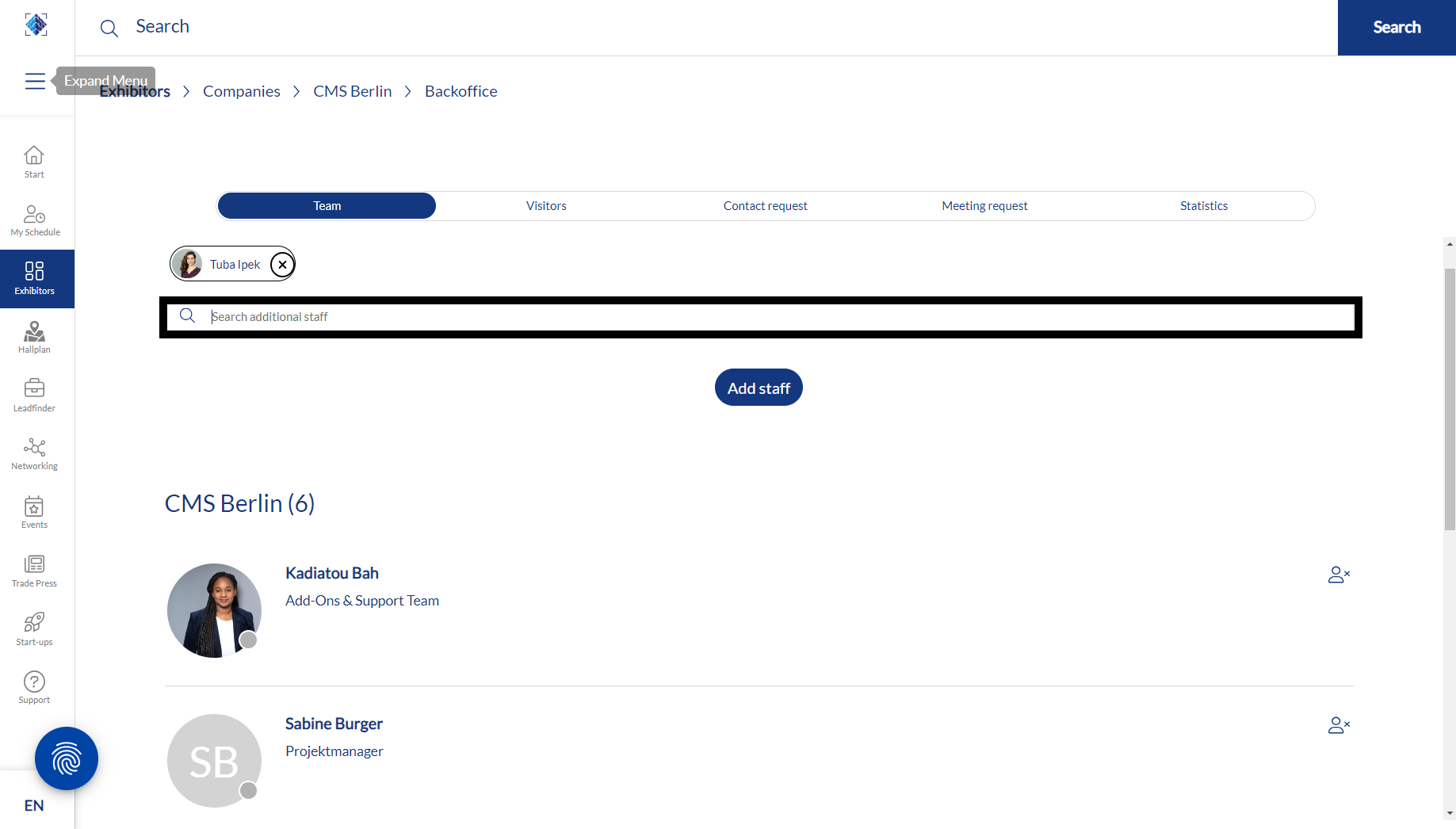
Visitors: here you will find an overview of the visitors who have called up your company profile
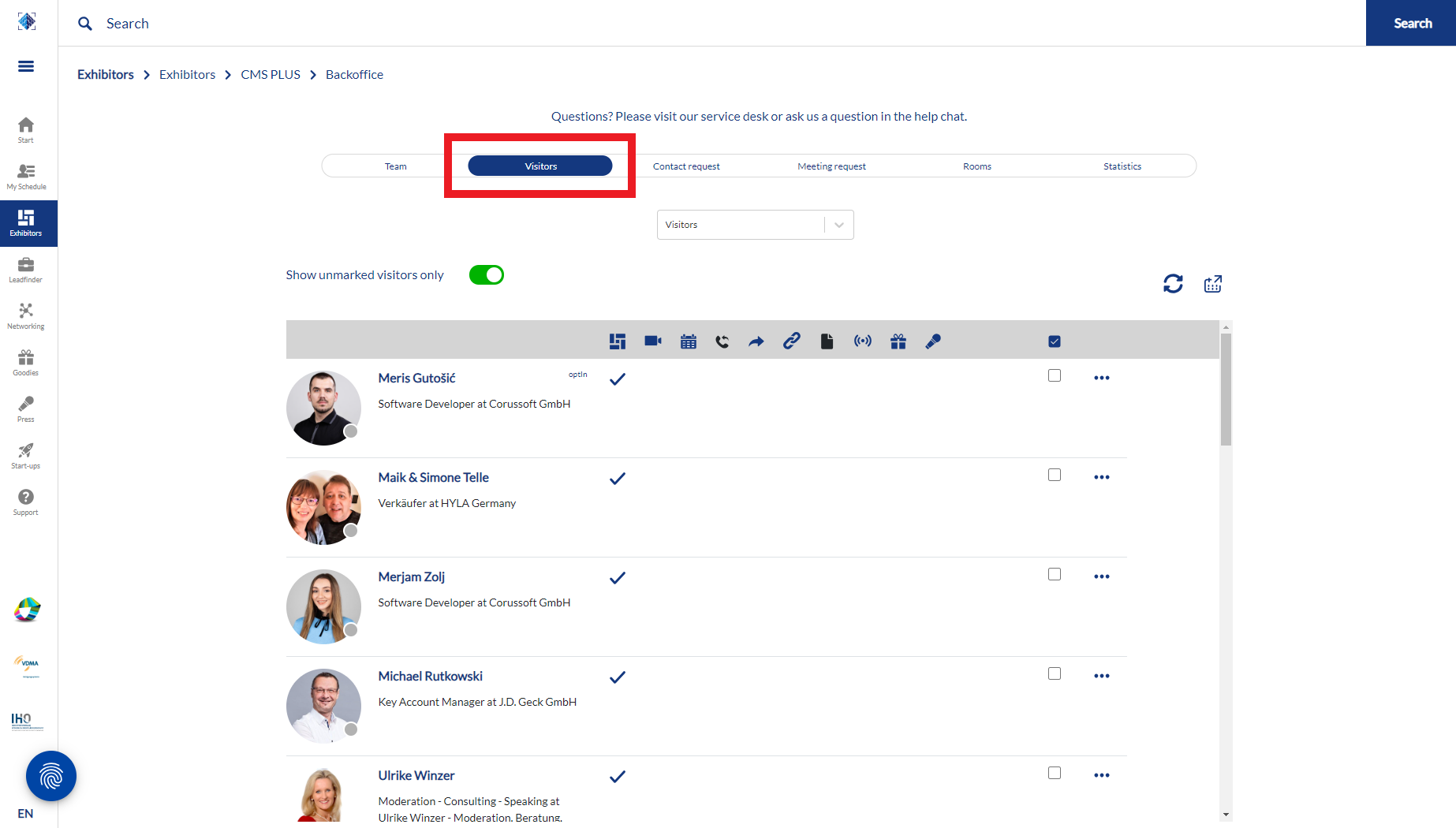
Contact request & meeting request: here you can find all contact and meeting requests that have been received via your company profile
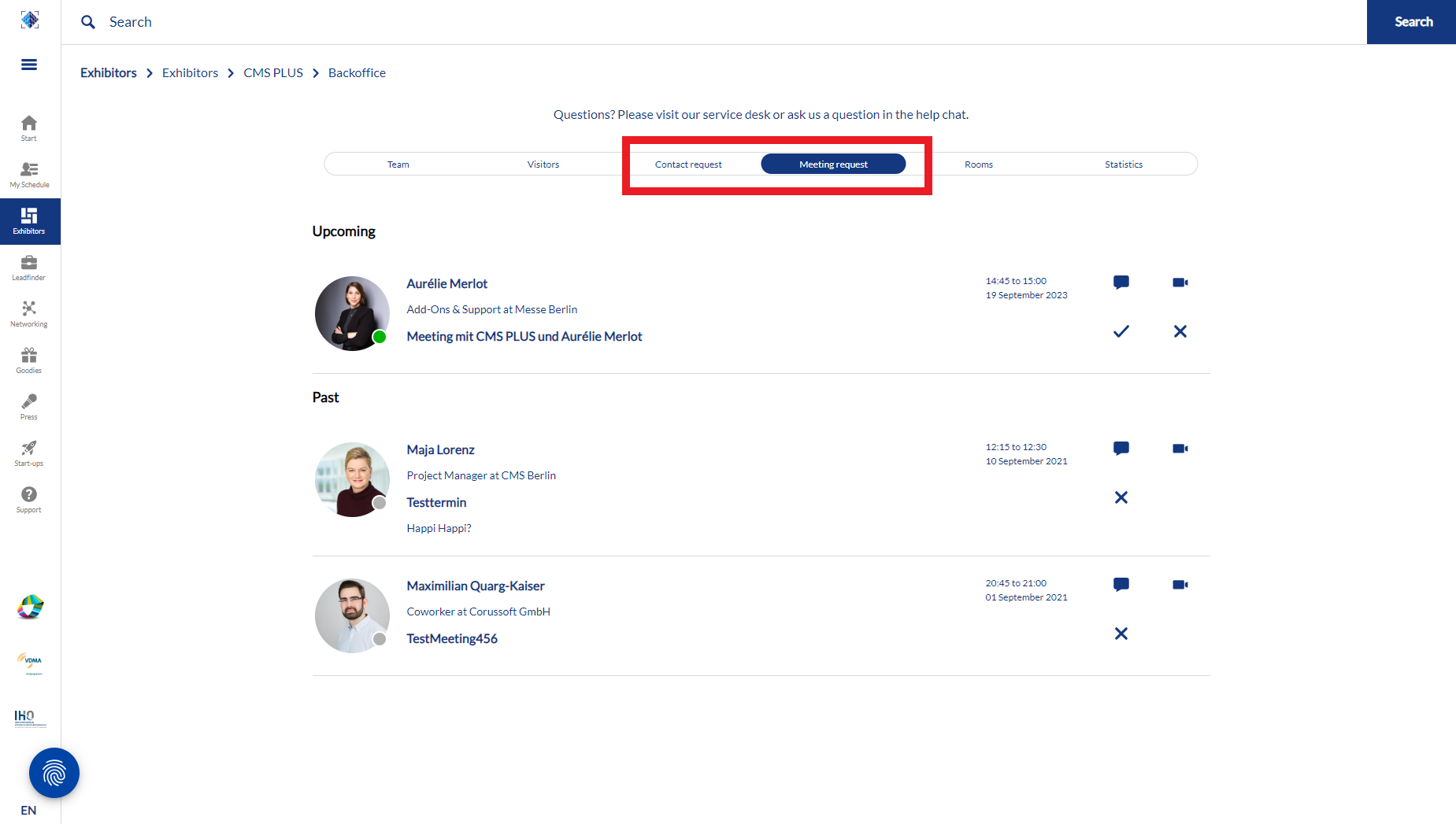
Rooms
Under Rooms, you can manage access requests for all private video chat rooms hosted by the exhibitor. This includes meeting groups, roundtables, and other private sessions.
Statistics: there you can see various statistics relating to the visitors on your detail page and live sessions
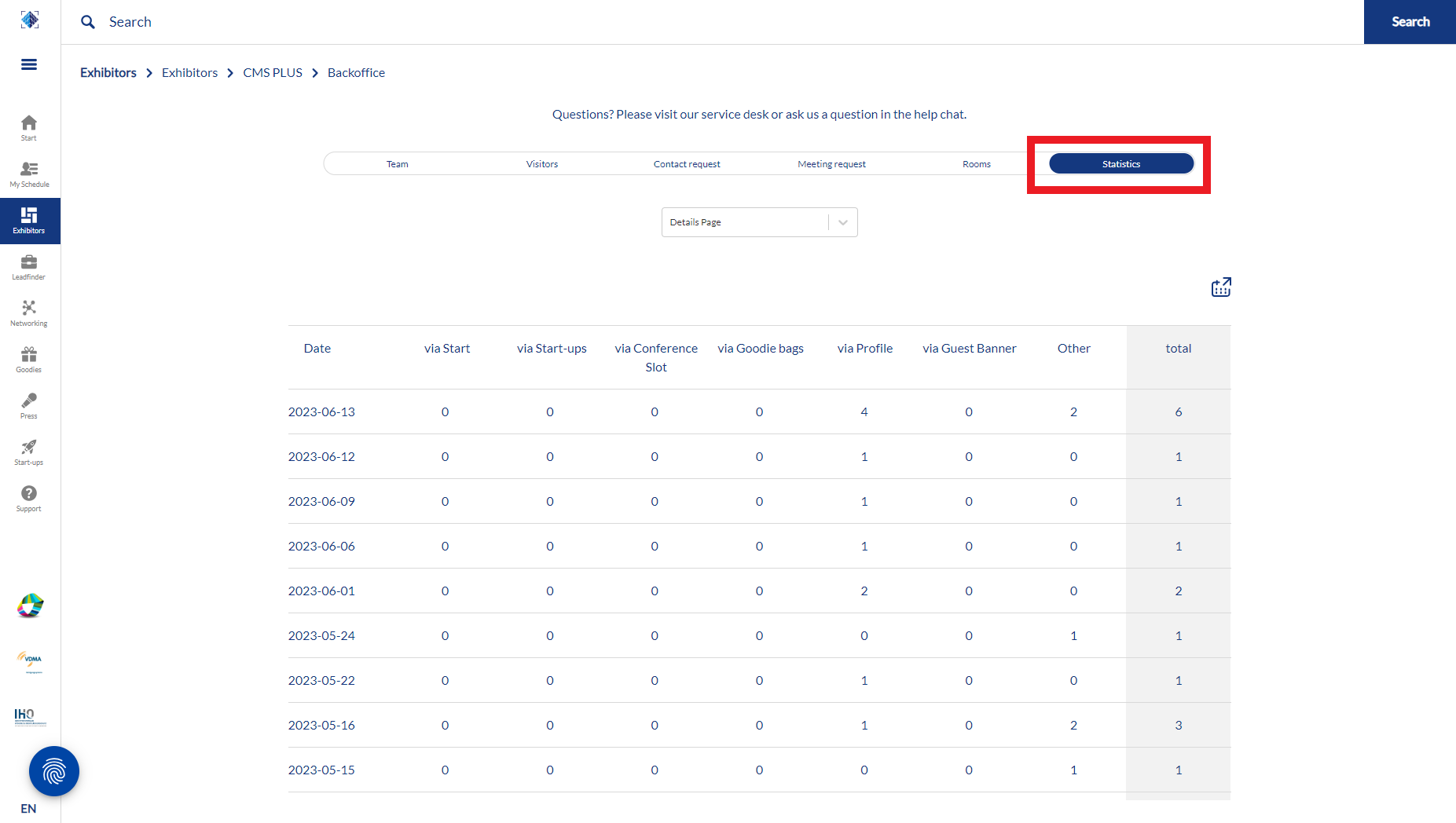
You can also manage your team via the Backoffice. Various functions are available to you for this purpose. You can set which colleagues should be visible as contact persons on the company profile.
To remove the colleague's contact on the company profile, click on the following icon:
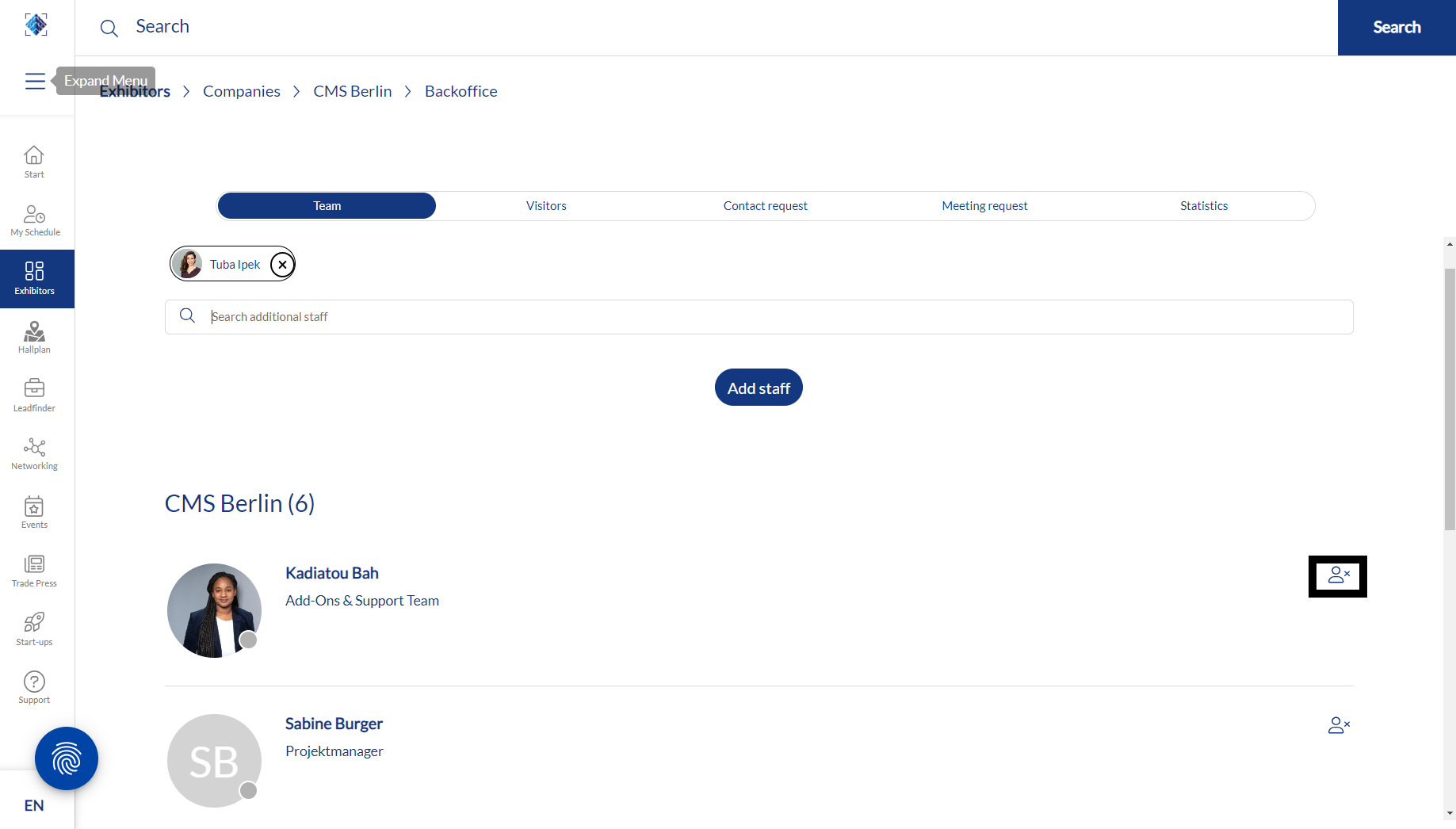
With "Show as contact" you can select whether you should be displayed as contact person on your company page so that participants can contact you directly via the exhibitor profile.
If the "Exhibitor Area" button is not yet available in your Communication Center, it means that there is no link to the company profile yet.
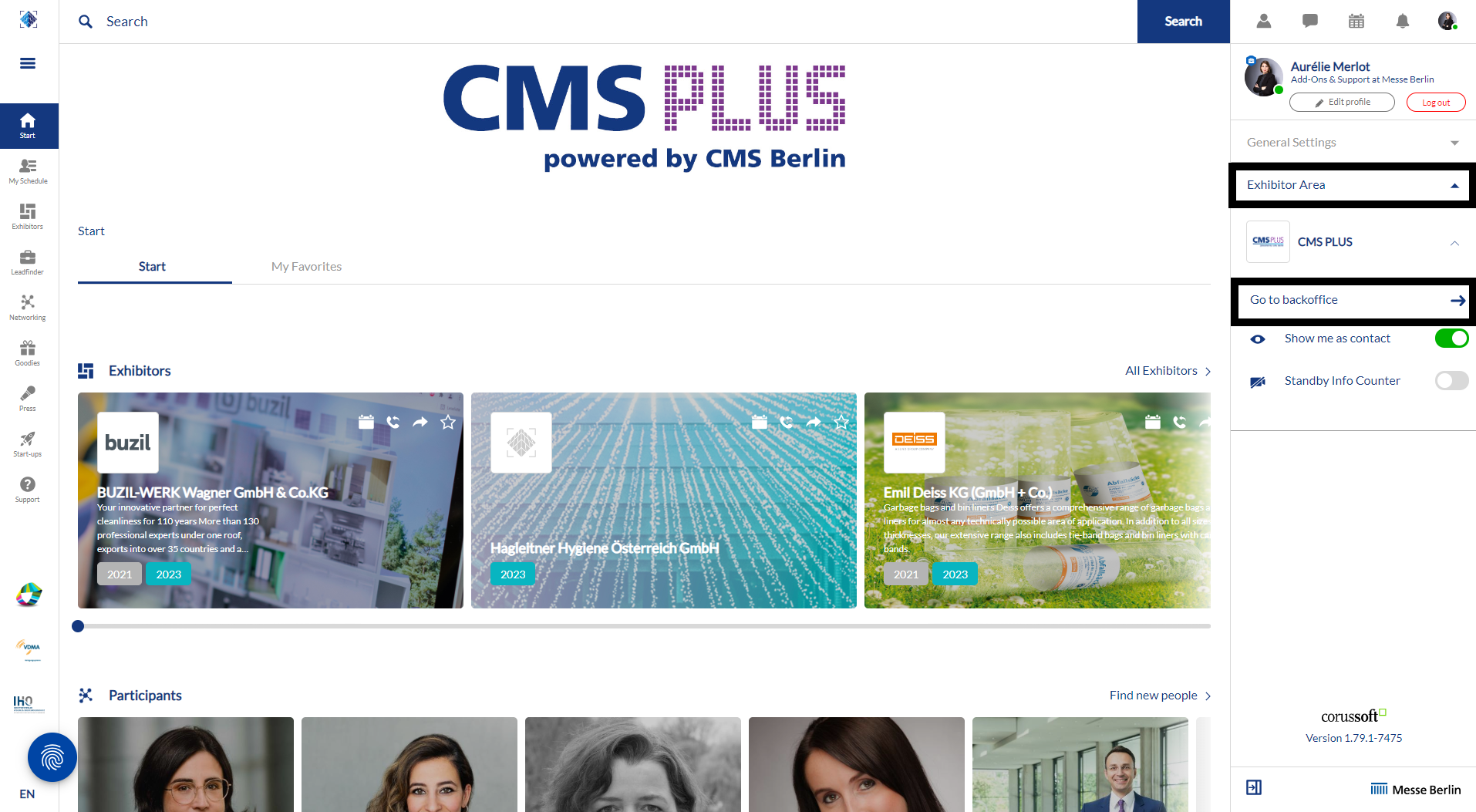
One of the already linked colleagues can add you via the "Team" tab in the Backoffice.
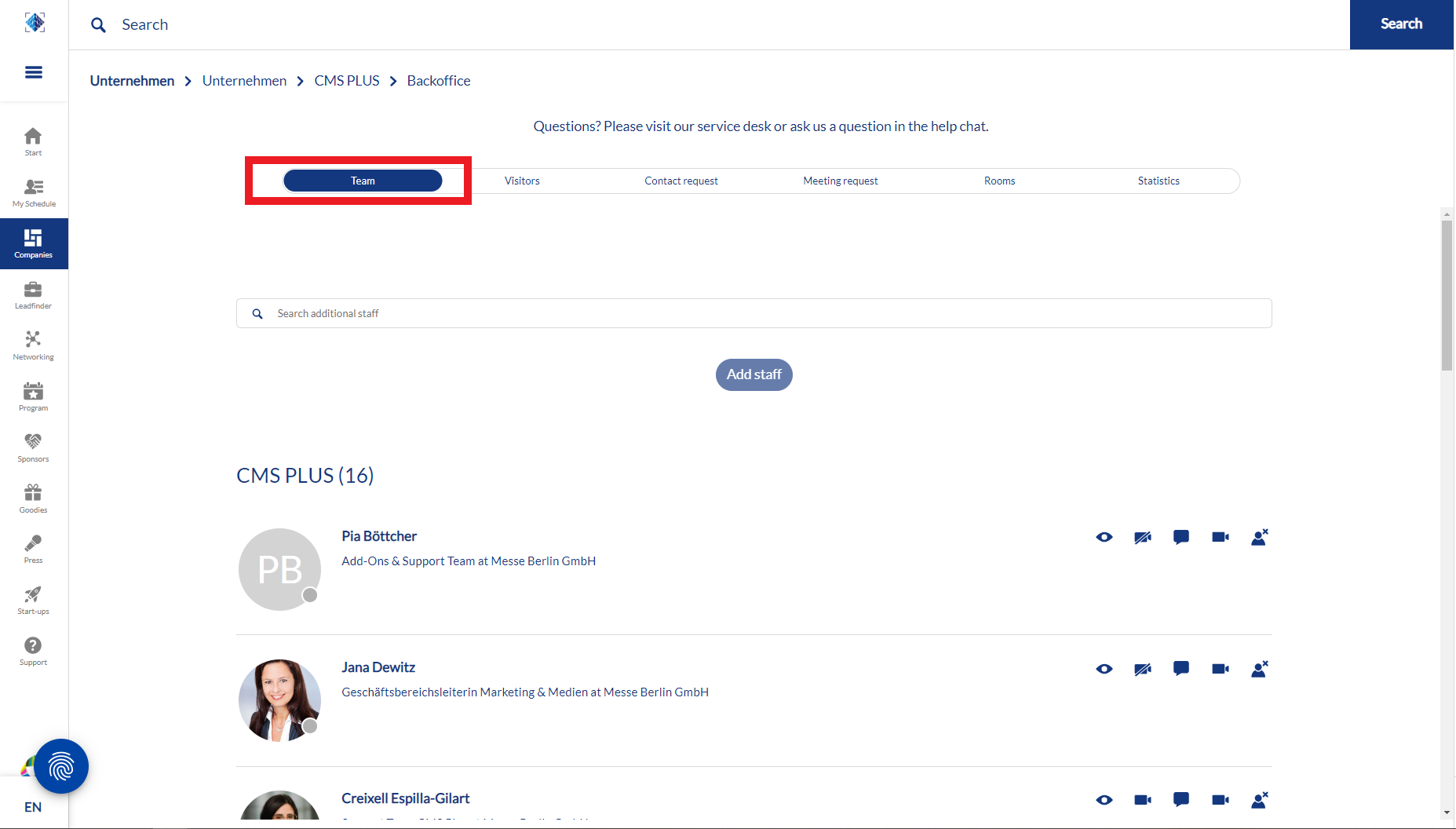
Contact and meeting requests can be made via the company profile. The icons “Request meeting” and “Register interest” are located in the header of the company profile:
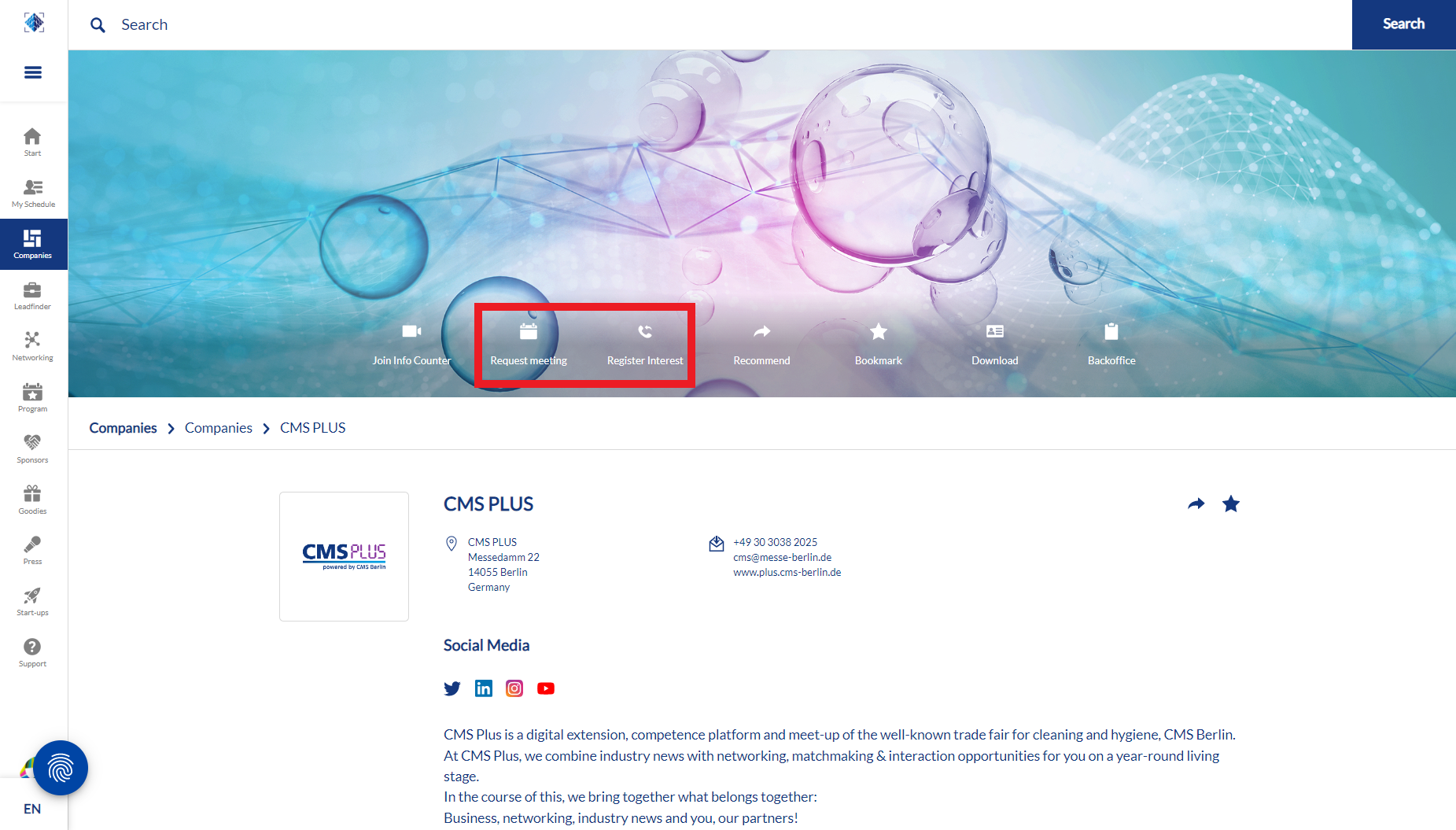
These requests are to be found in the Backoffice under “contact requests” or “meeting requests”. This has the advantage that you can share the requests among your team.
Please note that you will not receive any email notifications for appointment requests via the company profile. Therefore, we recommend checking the backoffice regularly, especially shortly before the CMS events.
