Add colleagues to the company profile
Team: Add your colleagues to the company profile.
To add colleagues to the company profile, please follow the next steps:
Under Settings (top right) you find Exhibitor Area. Click on it to open the tab. Now you will see the option Go to backoffice.
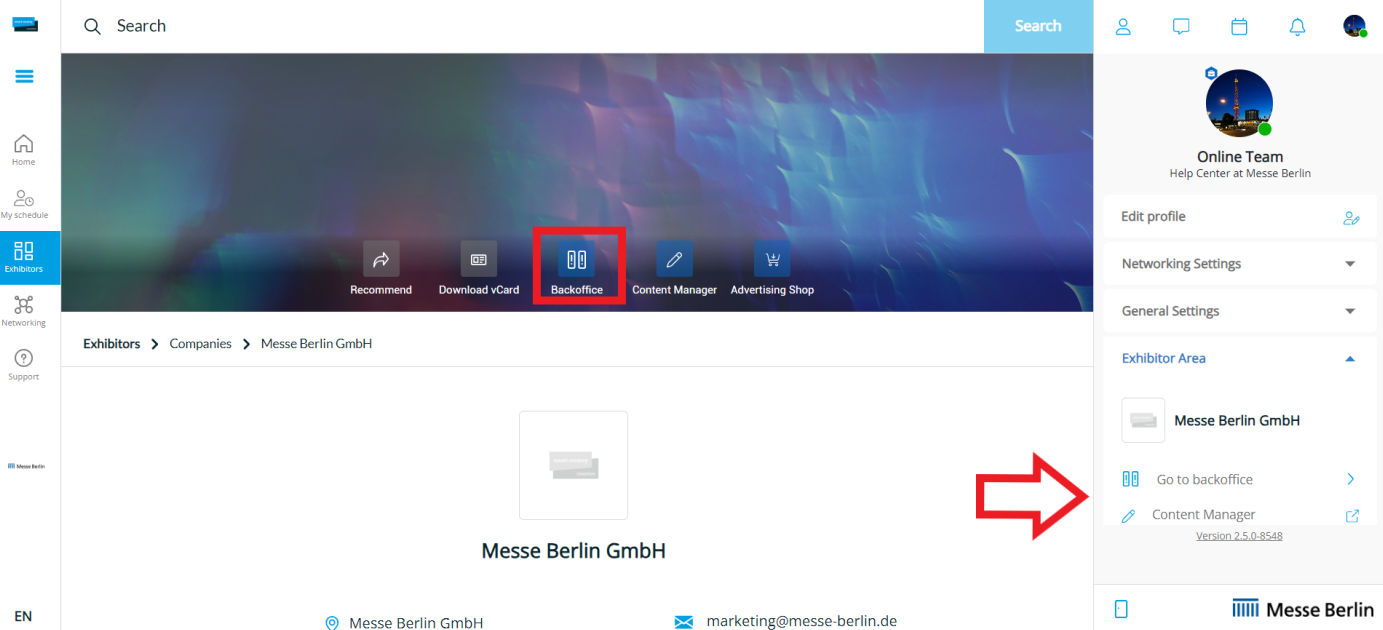
You are automatically redirected to the Team tab. Enter the name of the team member you want to add in the search field. It is important that your colleague has already logged in to the event platform once and that both (you and your colleague) have networking activated.
Select the person. It is important that the person has already registered on the Online Platform. Click on the button “Add staff ”.Your colleague will then appear in the company profile as a contact for your company and will be able to contact other attendees and make appointments for the show.
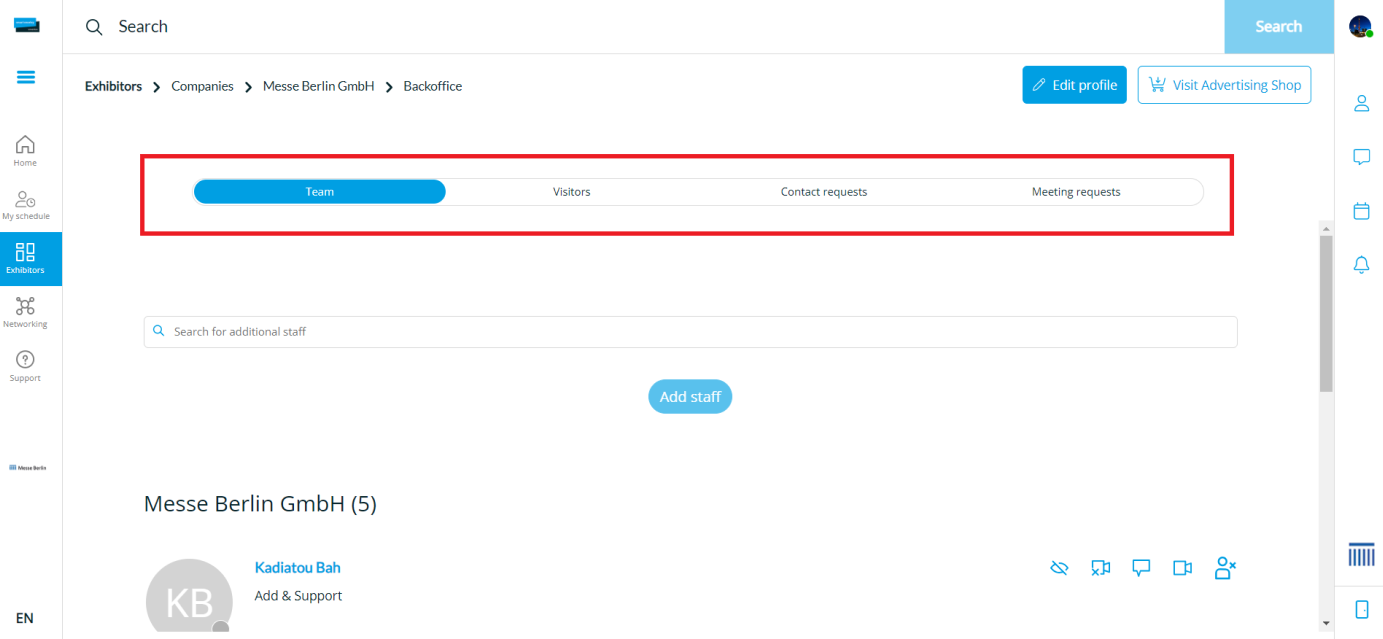
A tiny tip, if you do not want to be visible in the company profile, you can deactivate the button "Show me as contact" under "Exhibitor Area" and thus will not be displayed in the company profile.
You can also manage your team via your Backoffice. Various functions are available to you for this purpose. You can set which colleagues should be visible as contact persons on the company profile.
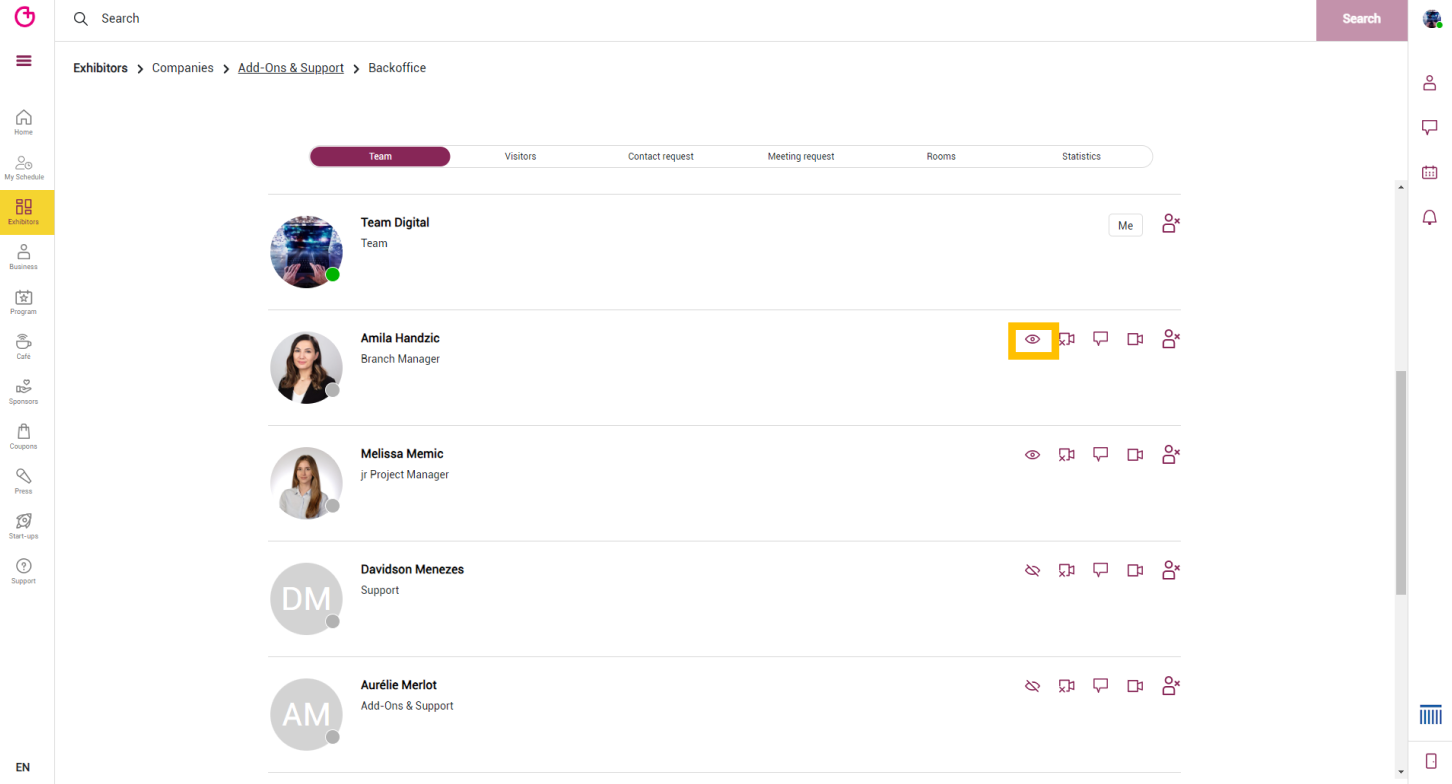
With "Show as contact" you can select whether you should be displayed as contact person on your company page so that participants can contact you directly via the exhibitor profile.
To remove the link of a colleague's company profile, click on the following icon:
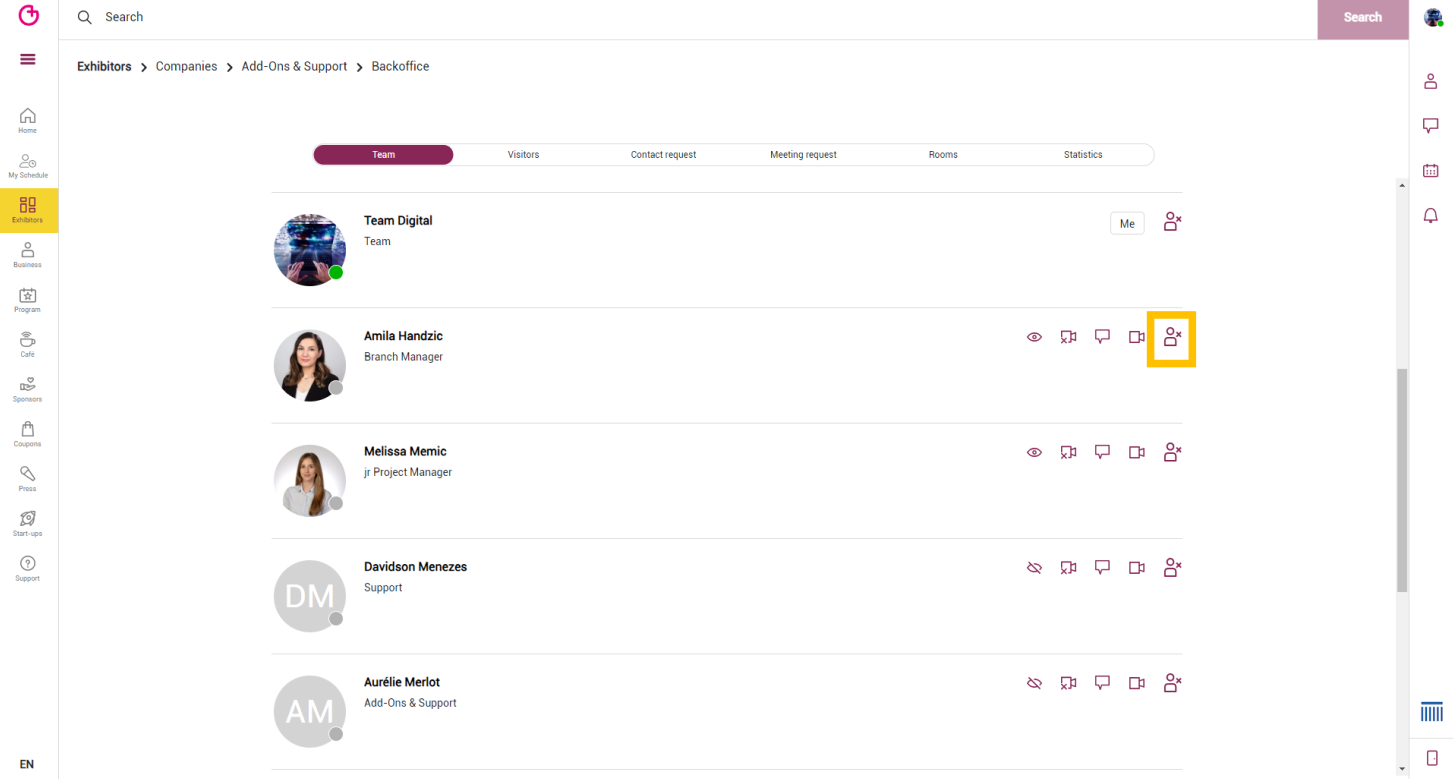
If the "Exhibitor Area" button is not yet available in your Communication Center, it means that there is no link to the company profile yet.
Go to backoffice via the company page or via your communication center:
One of the already linked colleagues can add you via the "Team" tab in the Backoffice.
